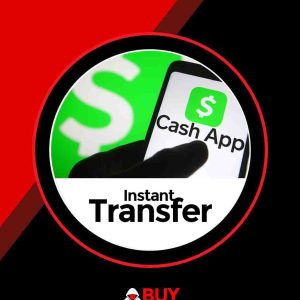Move Emails from One Gmail Account to Another
The Method is simply basic and straight and you will use some of the Gmail account settings that will permit you to move all the emails to another account. Furthermore, this is a feature of Gmail that likely only a few knew prior to reading this guide. So follow up some easy steps stated below.
Steps To Enable POP In Old Email Account To Import Mails To New Account:
1. First of all login into your Gmail account whose email you want to move to another account.
2. Now click on the settings button there on below your profile picture of your account.1
3. Now under settings click on Forwarding and POP/IMAP option and there enable Enable POP for all mail (even mail that’s already been downloaded).
4. At below select Mark Gmail Copy As Read in the drop-down option and then simply click on the save changes option.
5. Now visit your new Gmail account to which you want to get all your mails.
6. There click on Settings and under it click on Accounts and Import and there select Add a POP3 mail account you own,
7. Now a popup window will appear where you need to enter the email address from which you want to import emails and then click on the next step.
8. Now on the other page simply proceed by entering the password and all other fields will be auto-filled there simply click on Add account.
9. Now on the next screen simply click on the yes option and click on add.
10. That’s it you are done, now all the emails of that account will be there in your new Gmail account
You can now Move Emails from One Gmail Account to Another
Our services are not free and the payment is in advance
If you don’t trust our services, do not contact us, since we don’t have a free service